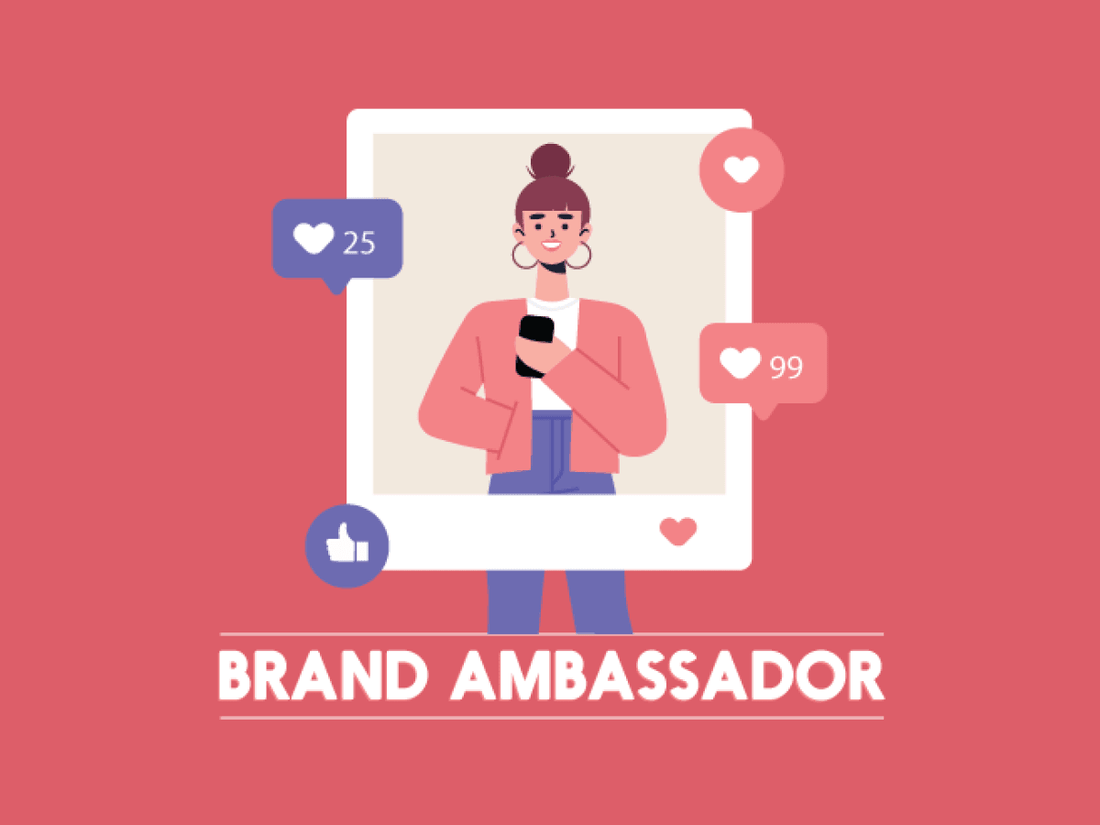
How To Setup & Use Your Socialite Brand Ambassador Account
Share
You did it! You're in! Now that you've signed up to be a Socialite Brand Ambassador, it's time to put your account to use and make money! Being an affiliate is a great side hustle & if you're good at it, eventually you can make it your full time income! So how exactly do you use this account? Well, if you're a newbie or experienced affiliate marketer, you're going to love this step by step walk through of our program. So grab your coffee, tea, or energy drink and let's go through this together!
First Things First
Signing up! Most of you have already done that & that's great, you can jump into the next topic below, but if you haven't it's very simple & takes no time at all! If you're ready to start making money online using your social media, blog, youtube channel, etc, than this is the perfect opportunity to monetize those channels. First, you'll have to sign up!
It's easy, just follow the link here;
https://socialite-lighting.com/pages/brand-ambassador-program
Great, now you're ready to jump into the next steps! Follow along below.
Navigating Your Dashboard
The dashboard is where you'll find all the tools you need to start making commissions right away. This is what the dashboard looks like, and we're going to walk you through each tab so don't get overwhelmed.
#1 The Welcome Tab
In the welcome tab you'll find our message to you as a brand ambassador, little tips on what to do, and our contact email incase you need help with anything. We are excited to work with you & help you get your brand ambassador profile off the ground!
#2 The Dashboard
By clicking the dashboard tab you'll be able to find your user generated referral link, your personalized referral link, your sales commission, how many leads you've had in the last 30 days, total revenue of direct sales from you, total commissions, and pending commissions. So, what do all of these things mean? Here's the breakdown.
Referral Link; This is the link you need to advertise to make money. In fact, this is the link you put in your bio on Instagram, the link you use in your swipe up stories on Instagram, as well as the link you use in your blogs, youtube video descriptions, and Pinterest posts. Basically paste this thing everywhere that you have followers and catch attention.
Example: https://socialite-lighting.com?p=rkKeztuoB
Personal Referral Link; This is the same as the referral link with a customized ending to the link. It looks neater, and can even have your name in it!
Example: https://socialite-lighting.com/isabel
Sales Commission; This is the percentage of commission you will get off of each sale from your link or coupon code.
Leads; These are the amount of people that have clicked on your link but have not made any purchases.
Total Revenue; Is the total amount of money you've generated by making sales for the brand.
Total Commissions; Is the total amount of money you've generated for yourself from commissions.
Pending Commissions; How much money you have currently made that we still have to pay you.
You'll also find on the left side of your dashboard under the settings button your unique coupon code. This is perfect to add in an IG post or even under a YouTube video, whichever you prefer.
#3 Post Content Tab
Under the post content tab you'll find a number of social media apps & sharing tools. All you do is click the icon you want to post to, copy your referral link provided by the pop up, click here to go to the social media platform & paste the link in your website profile! It's really that simple! Check out the steps below!



#4 Gallery Tab
In the gallery you'll find an array of photos you can use for your social media and blog posts. Just download or screen shot the images and repost them with your link! This works great if you don't have the product yourself but you still have the ability to make commissions harnessing the power of your followers! Also, this is a great way to show people what the product does. So grab a photo & create a post!
#5 Commissions Tab
In this tab you'll find all of your payouts. It breaks each payout period down for you so you can see where you're currently at & what you've been making in the past. Here is what the commissions tab looks like, and as it fills up you will see the payouts.
#6 Settings Tab
This is the last tab in the dashboard & here you will find your personal information. Such as, you first & last name, the email and password you used to sign up, & the ability to create your personalized link. Check it out below!

Now that you know just how easy it is navigate the dashboard & become a brand ambassador, don't waste anymore time! Sign up today if you haven't done so! If you have any questions, comments, or concerns, leave us a comment below!







4 comments
I can’t wait to get started
Hi I am a member but was wondering how much does my referral client get as a discount
Cant wait to get started
I’M EXCITED TO GET STARTED SELLING MY CBD OILS AND WATER,AND DETOX WATER